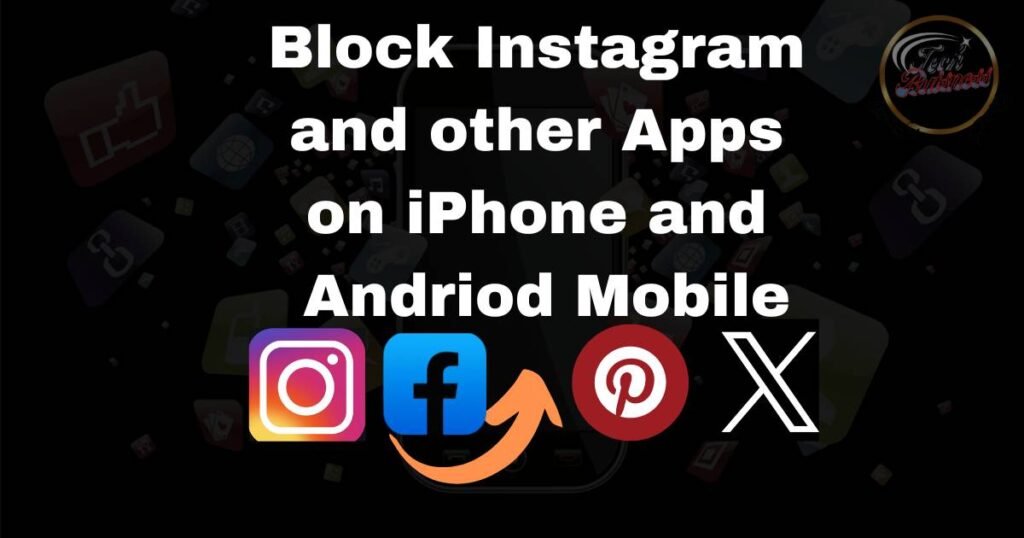If you want to block Instagram on your iPhone, then follow these steps:
- Go to Settings, tap on Screen Time, and scroll down.
- Tap the lock screen timing setting and set the password.
- Then tap on Content and Privacy Restrictions.
- See the top of the corner on the right sight of the mobile, where will be the button of ON/OFF.
- Now you can see permitted apps on the second number, click it.
- Here, you can just allow or not allow apps as you wish.
- Go back and click on the ITUNES AND STORE APP PURCHASES, and then click on the installing apps. There will be two buttons: Allow) and (Don’t Allow). You click on the Don’t Allow button. If you want to see the video click here
Content Restrictions
Keep in mind that even if you block the Instagram app.
- Now you want to tap on “Content Restrictions.”
- Here the button will be available for “Web Content.” Click it.
- Let’s click on the “limited audit websites” and see down and tap on the Add new website, which is written under the Never Allow.
- Just type here, Instagram.com, and you’re done.
Block apps on your iPhone
If you want to block apps on the iPhone, then follow these steps
- Go to Settings, scroll down, and click on “Screen Time.” So you know what to do?
- You should click on the “App Limits” and here the button will be available of the “Add Limits” click on it.
- You can choose specific applications, which means if you want to block social media apps, click on them.
- You select the App that you want to block then Click on the next.
- Then you can select the time that it will take to block this app, and then click on the “Add” button.
- Now you can see that the app you want to block has been blocked.
- After 1 minute, you can check the app on your mobile phone.
Note: If you want to unblock, go to the Time Screen and click on it. Here the button will be available for deleting; just click on it.
How to block Instagram on Android
If you want to block Instagram on Android, then you should follow these steps:
- Go to the Play Store and search for “BlockSites” and then install it on your mobile phone.
- When it installs, click on Open.
- It will be free for three days.
- Tap on the next and start the free trial.
- Accept all conditions.
- Click on the open setting and see “install apps.”
- Click on it and then see the button will be available of “Block Sites.”
- It will be Off, do the ON, and allow and agree. Now you will see the dashboard and select the apps whose you want to block.
- Click on Create, and here you can select the app Instagram, then tap on NEXT.
- Select the time and days.
- Tap on the next, and click on done.
- You can see your Instagram has been blocked.
Note: To do the test, click on Instagram and see that your app has been blocked.